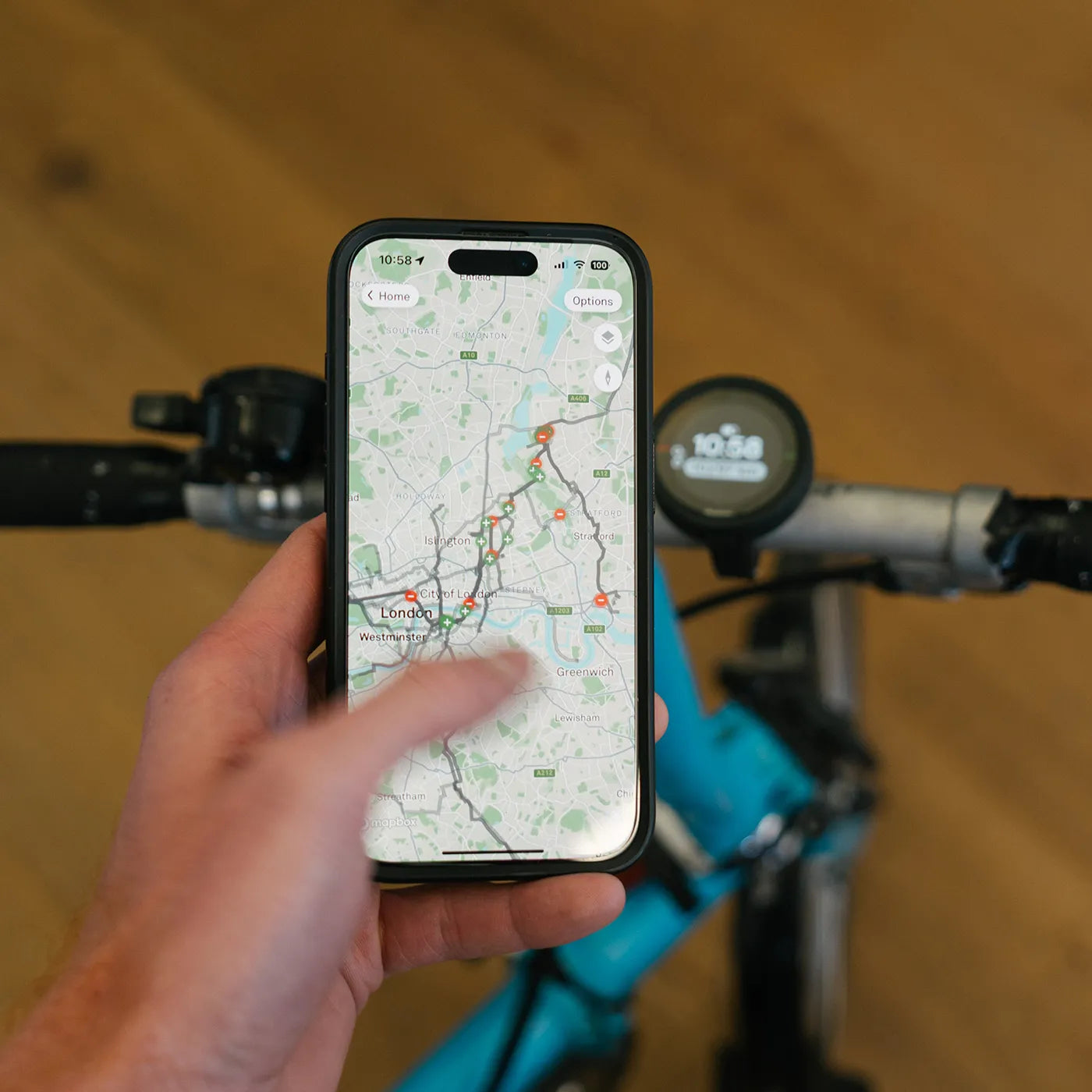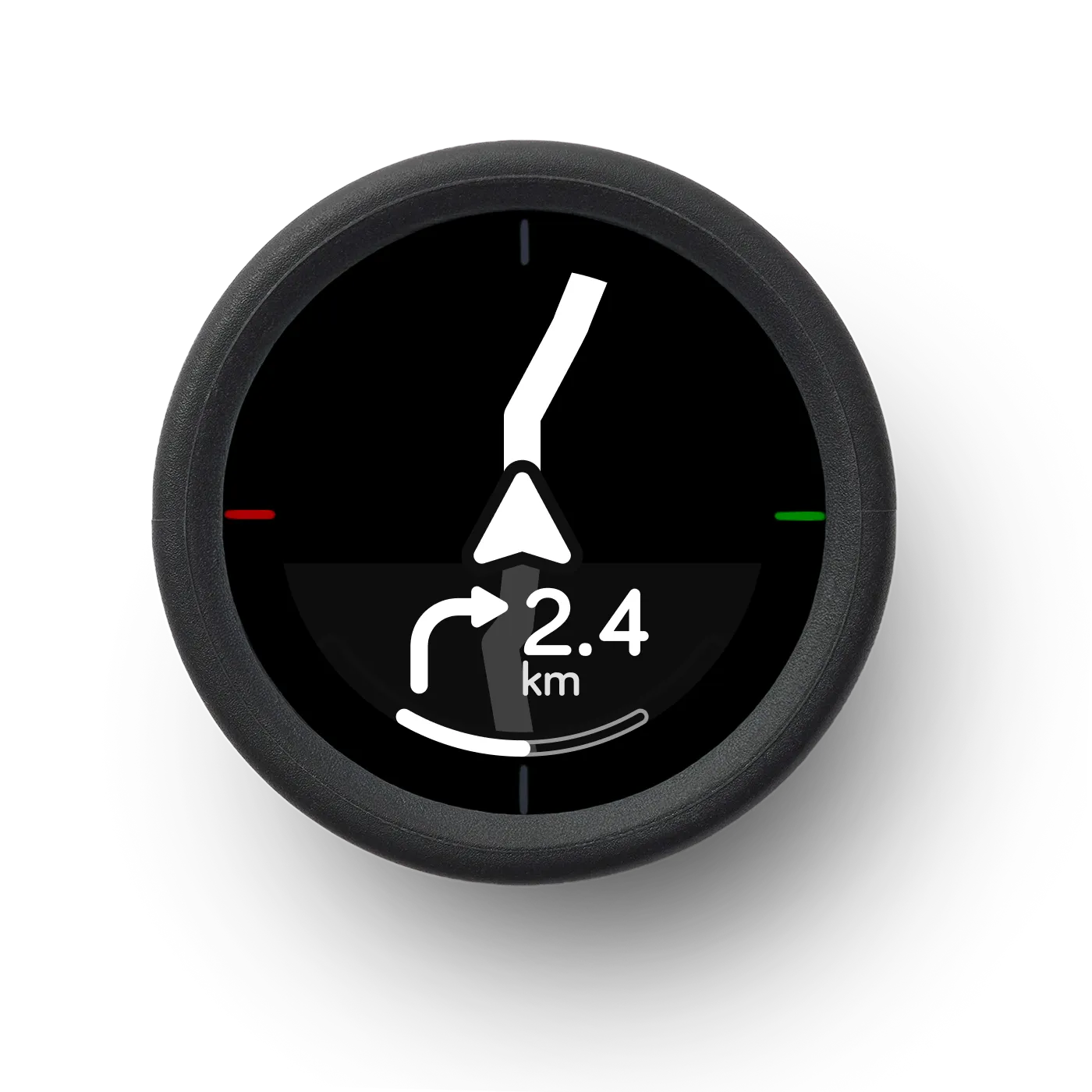




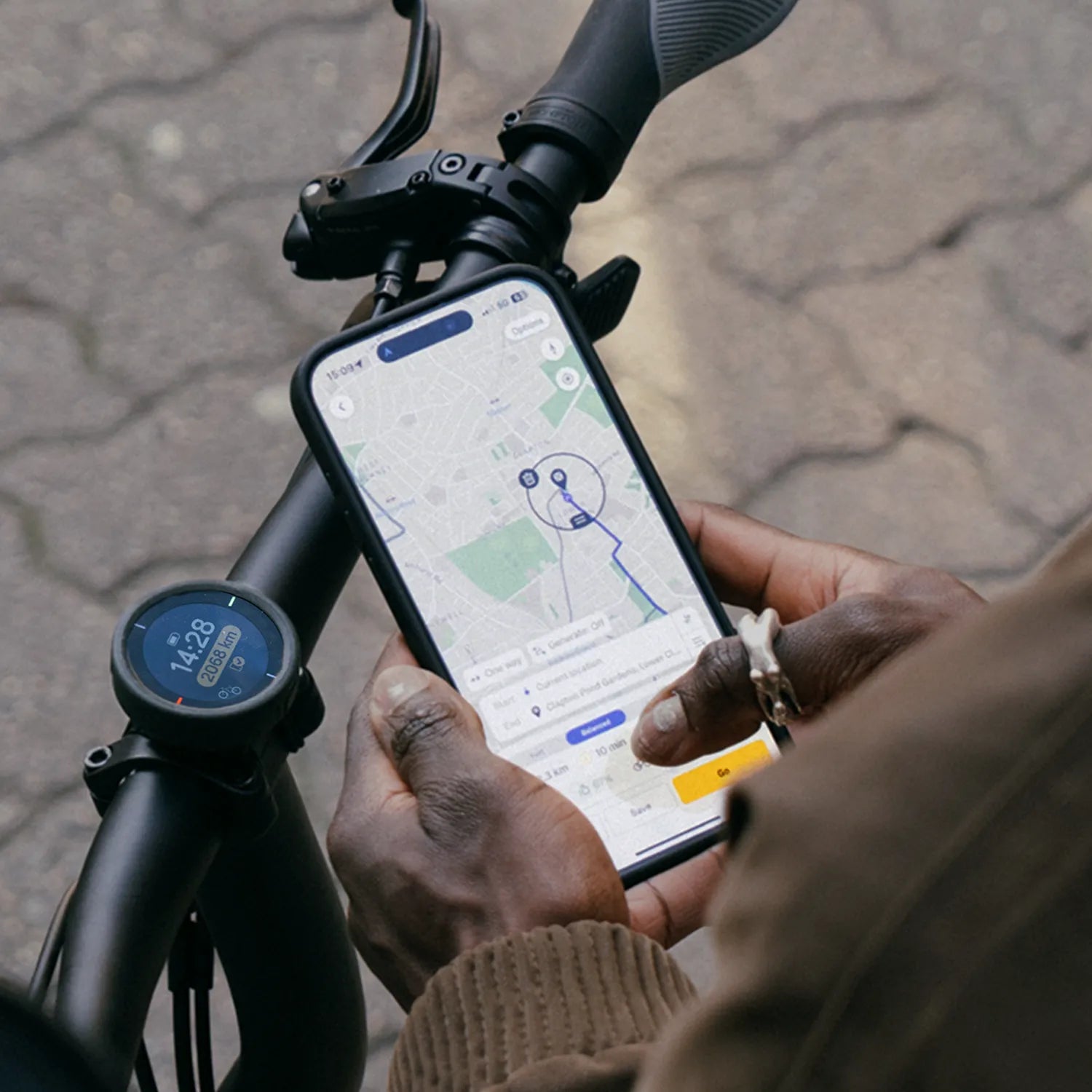






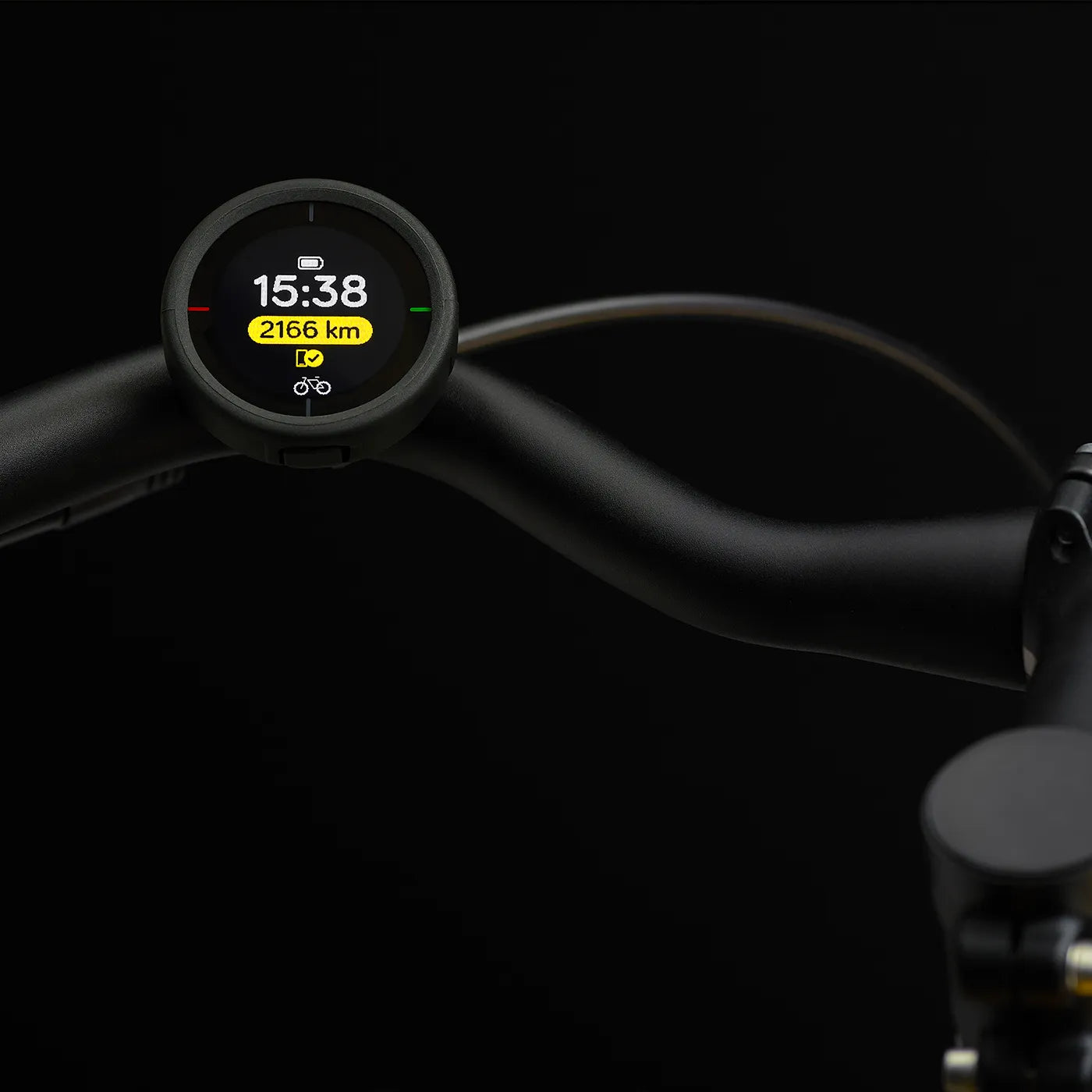

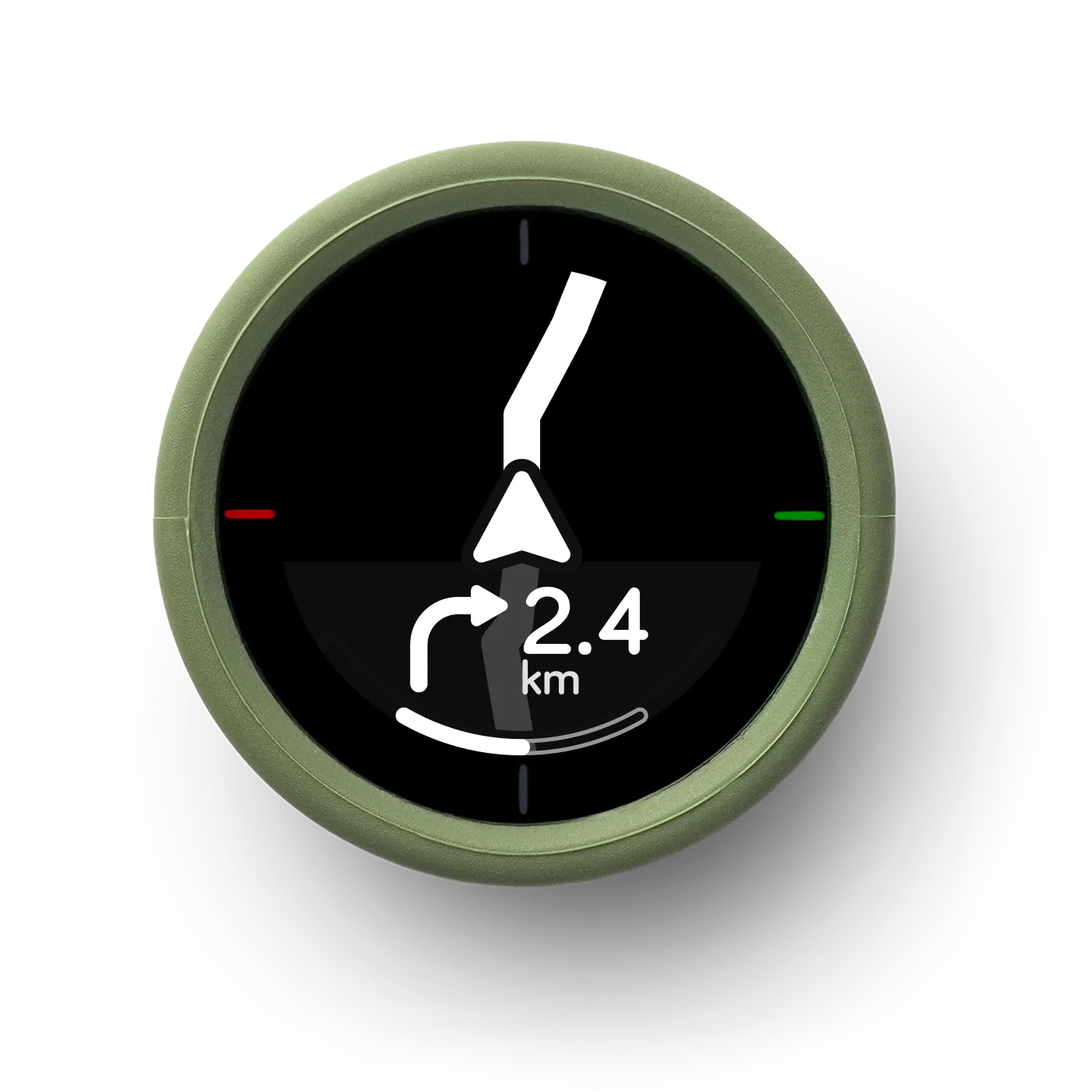
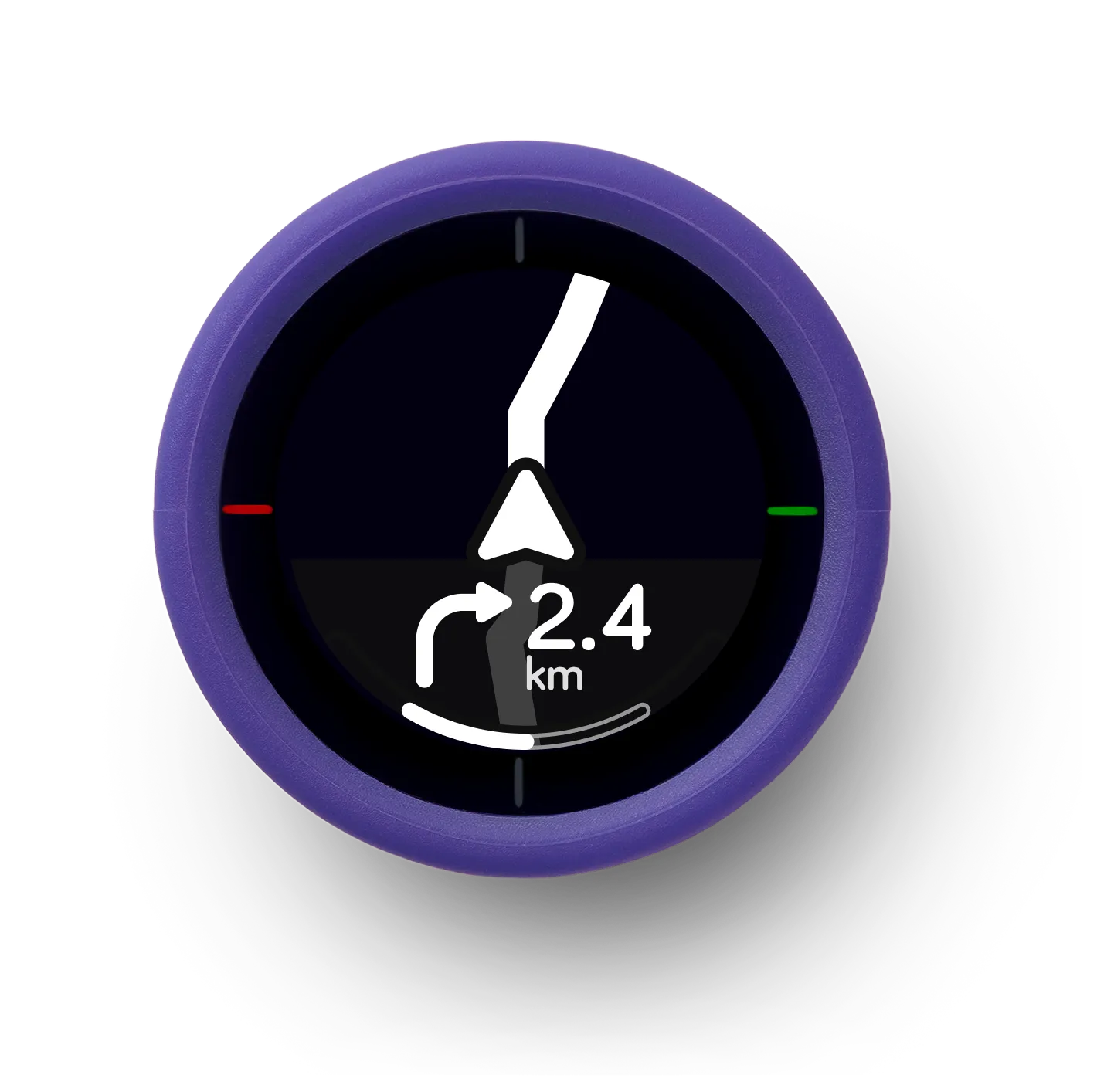
Beeline Velo 2
The Beeline Velo 2 navigation device is your simple, elegant companion for better bike rides.
The compact design looks great on any bicycle and the glanceable interface gives you all the information you need at a glance.
Planning your route in the Beeline app couldn't be easier, whether that's plotting your own route or importing a GPX from elsewhere.
By using Beeline Smart Routing you can benefit from the thousands of riders who have come before you using Beeline's proprietary road rating system.
What it comes with:
- Velo 2 device
- Black silicone device case
- USB-C charge cable
- Universal Handlebar Mount
- Quickstart Guide
Beeline Velo 2 is designed for cycling and is not compatible with motorcycle routes.
Routes & planning
- Plan rides in seconds with the Beeline app using Beeline Smart Routing
- Import GPX files from other platforms or use your saved Strava routes
- Create unlimited routes and start navigating with a single tap
Smart navigation modes
- Turn-by-turn directions with at-a-glance clarity
- Quick rerouting: If you go off course, Velo 2 gets you back on track - even without phone GPS signal
- Compass mode: Skip structured routes and simply follow the arrow to your destination for full freedom
Ride tracking & analysis
- Monitor speed, average speed, distance, time remaining, ETA, and more
- All ride data automatically saved to the Beeline app
- Upload to Strava in one tap
- Share GPX files with friends or other platforms
Hardware & design
- Sensor fusion GPS: High accuracy even when phone signal is weak
- USB-C fast charging: 30% charge = 2+ hours of riding in just 20 minutes
- 11-hour battery life + 18-month standby
- Weatherproof RockerTop™ buttons: Built for all conditions
- Compact 32mm IPS LCD screen: Crisp visibility without cockpit clutter
Universal mount: Fits virtually any handlebar or stem
Phone compatibility
- iPhone with iOS 15.0 or higher
- Android phones running 8.0 Oreo or higher (with Google Play access)
- Requires Bluetooth 4.0 or above
Battery
- Type: Rechargeable Lithium Polymer
- Capacity: 400 mAh
- Usage time: Up to 11 hours
- Standby time: Up to 18 months
- Charging: Waterproof USB-C
Display
- Screen: Circular LED with LED backlight
- Resolution: 240 × 240 px (266 PPI)
Sensors
- Accelerometer
- Gyroscope
- Magnetometer
- Ambient light sensor (for auto-brightness)
Connectivity
- Bluetooth 4.0 Low Energy
Interface
- 4x RockerTop™ physical buttons
Durability
- Weather-sealed
- Water and dust resistant (IP-67, not immersion-rated)
Size & Weight
- Dimensions: 46.4 mm diameter × 17.3 mm depth
- Weight: 25 g (0.8 oz)
Free shipping
- United Kingdom
- United States
- Germany
Standard shipping rates
- Rest of World (non-EU): £10
- Japan: £30
Estimated delivery times
- UK: 2–3 working days
- EU countries: 3–5 working days
- Outside UK & EU: 5–7 working days
Customs charges
Orders outside the UK and EU may incur additional import duties & customs charges. These are levied at the port of ingress and are the responsibility of the purchaser. Please check customs charges in your country before ordering.
We currently do not ship to:
India, most of South & Central America (except Mexico & Brazil), Ukraine, Russia, Albania, Andorra, Bosnia & Herzegovina, Faroe Islands, Corsica, Gibraltar, Greece, Iceland, Kosovo, Malta, North Macedonia, Montenegro, Portugal (Islands), Balearic Islands, Canary Islands, Ceuta & Melilla, Turkey, and Cyprus.
For more shipping info please see our shipping page.
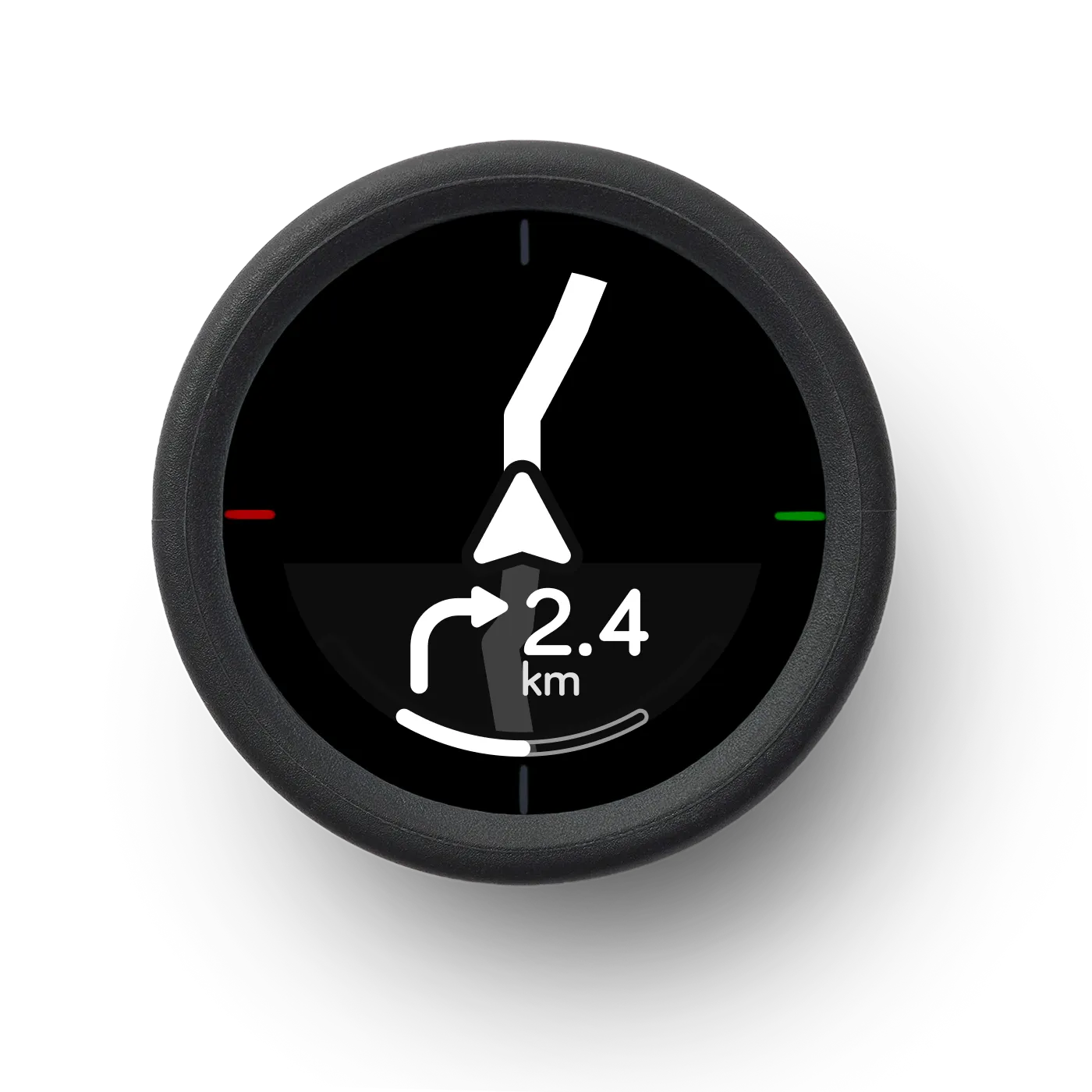
Smart navigation for cyclists.
Glanceable navigation.
Sleek, pocket-sized design.
Pace with elevation insights.
Live ride stats.
Track every ride.
Ride modes.
Velo 2 adapts to every kind of ride. From daily commutes to weekend explorations. Each mode is built for clarity, simplicity, and a better riding experience.

Navigation
See your route at a glance on a clean, simple display, letting you focus on enjoying your ride.

Speedo
See your current and average speed, keeping you informed without distraction.

Climb view
Prepare for what's ahead with a clear view of upcoming hills and elevation changes.
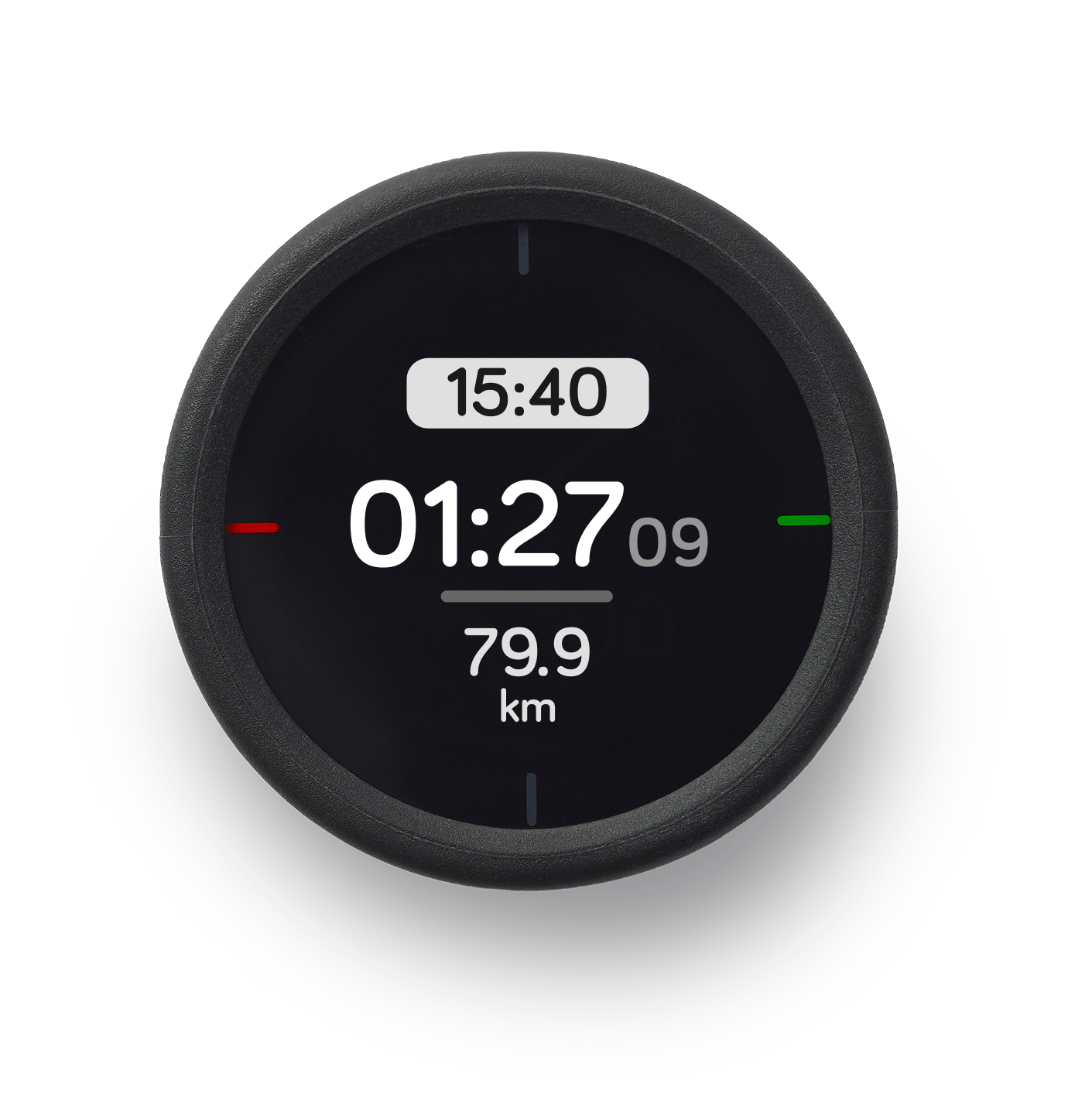
Ride tracking
Easily track how much time and distance you've covered.
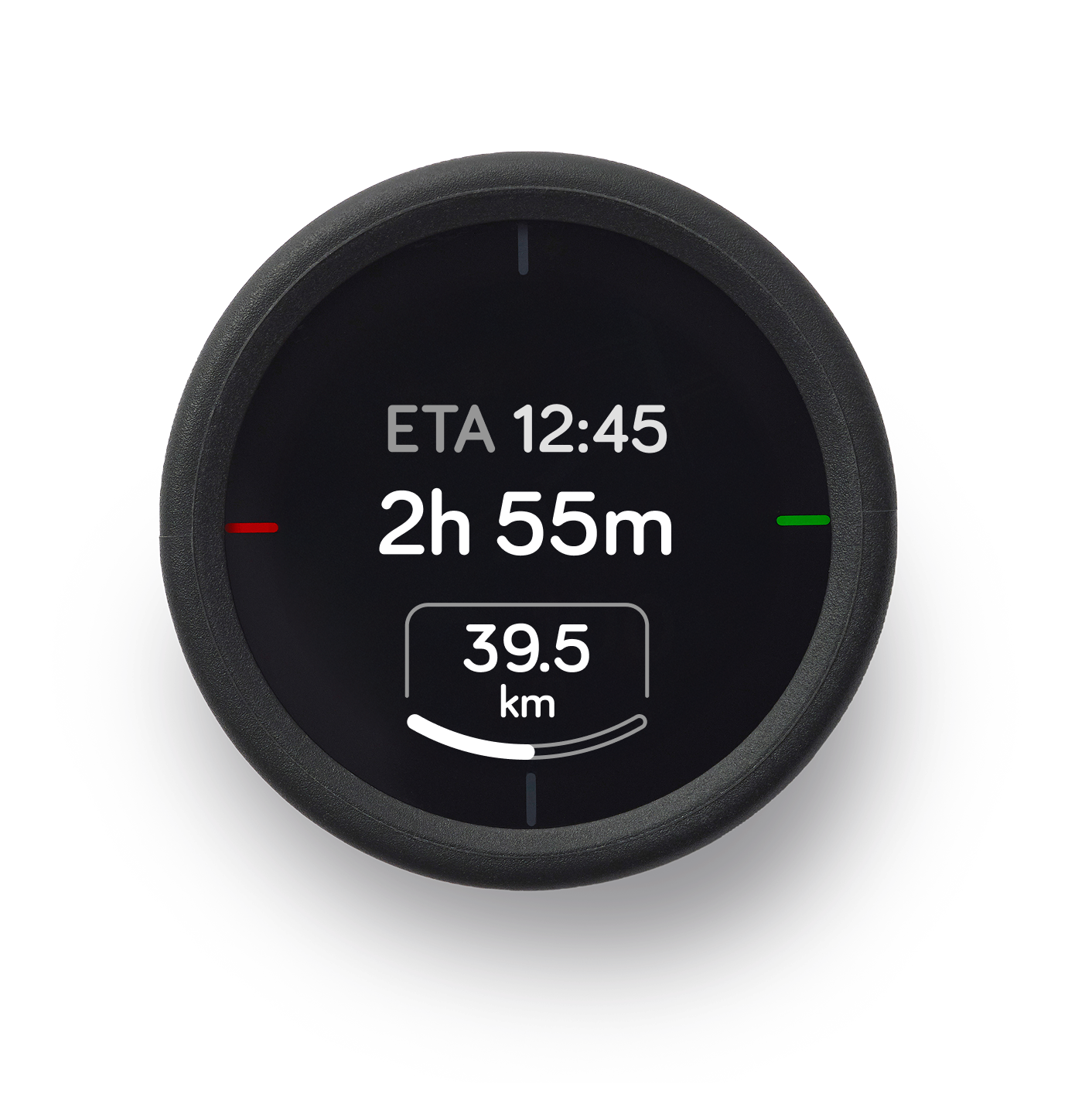
Journey info
Always know your estimated time of arrival and remaining distance.
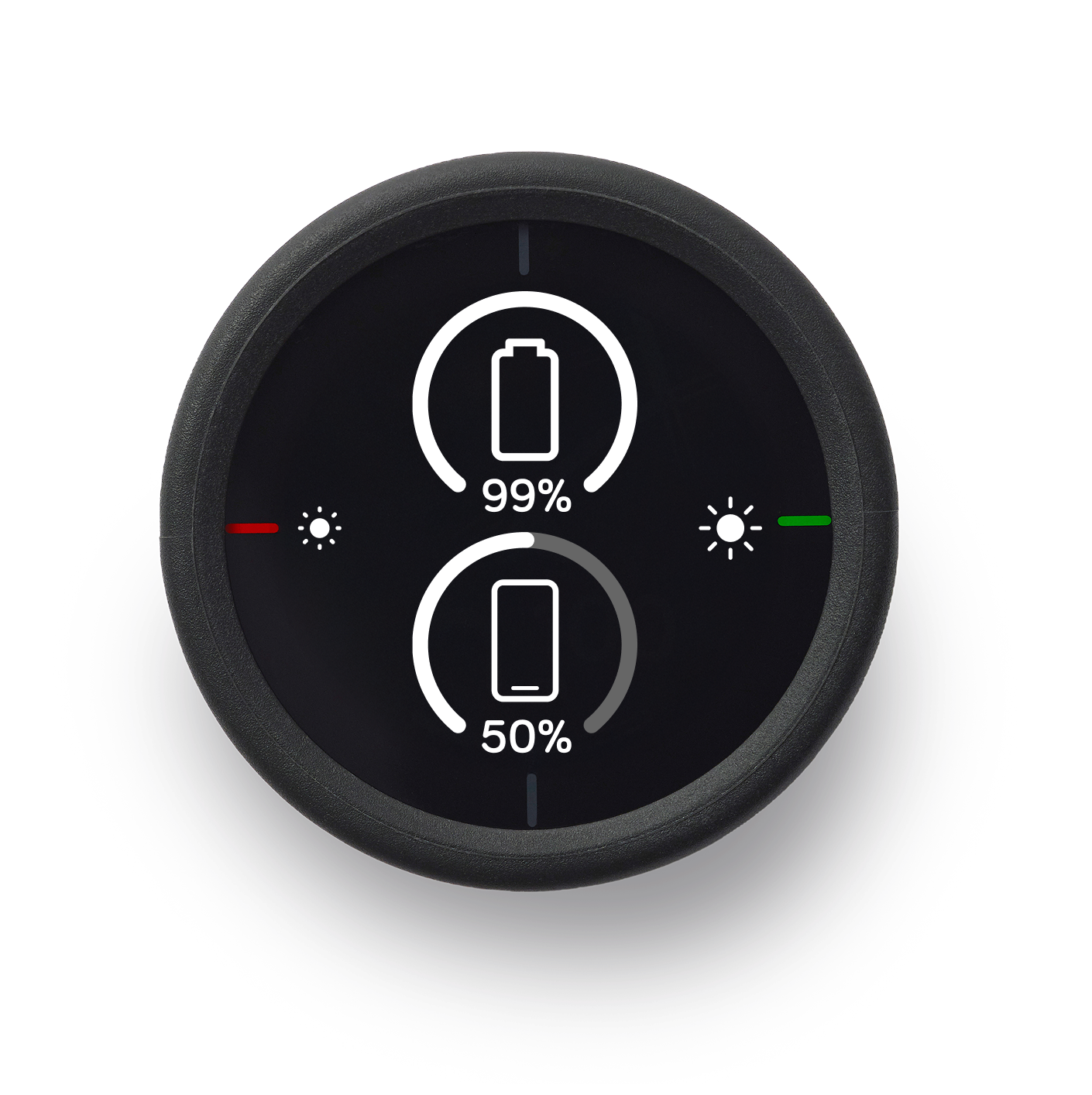
Battery monitor
See both your Velo 2 and phone battery levels without stopping.
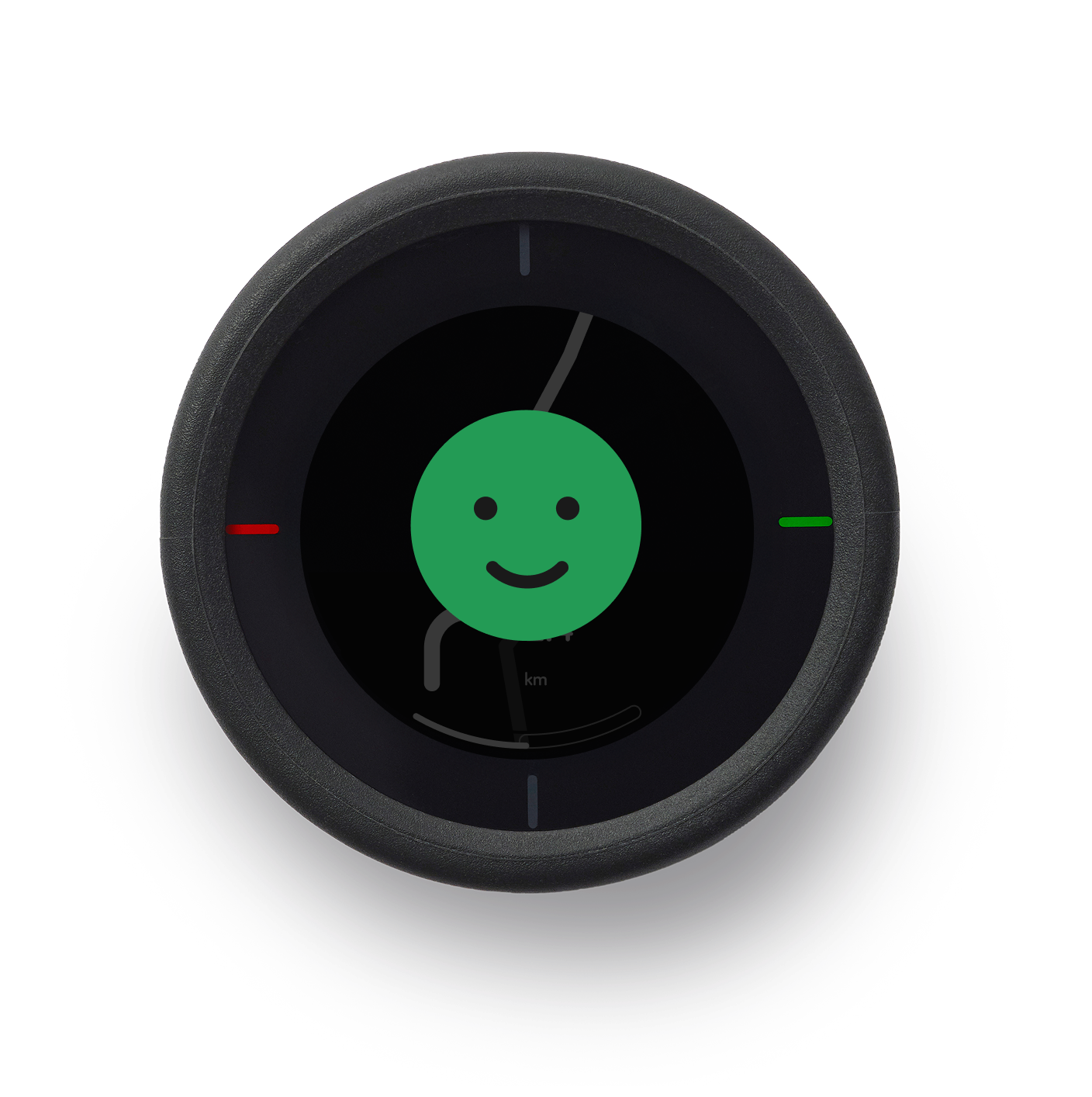
Road rating
Instantly rate roads good or bad to improve future Beeline routes.

Ride summary
Review key stats right after your ride.
An excellent, small, and lightweight device that provides all the information you need for a ride in new or unfamiliar locations.

Simple navigation that is small, sleek, easy to use and well priced.
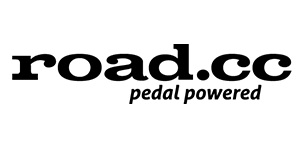
Simple yet effective and ideal for navigation
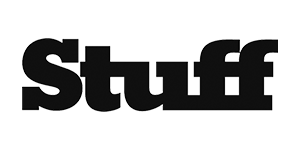
A clear interface and the easiest user experience, the Beeline Velo 2 is perfect
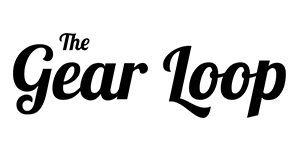
... a million times better than any Garmin Edge or Wahoo unit would of been.
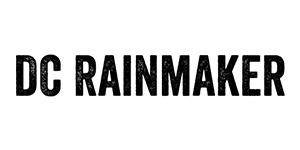

Navigate smarter, ride better
Ditch the complexity of traditional cycling computers. Velo 2 gives you clear, glanceable turn-by-turn navigation. Built for life on two wheels. Whether weaving through the city, taking the scenic route, or exploring new territory, Velo 2 keeps you confidently on track.

Find new routes, ride more
No more second-guessing your route. Choose fast, quiet, or balanced rides with Beeline’s Smart Routing. See the road shape and upcoming climbs in advance, so you can pace your ride and explore freely, whether heading to a café or following your curiosity.

Ride history and heat maps
Velo 2 captures more than directions, it captures memories. Every ride is saved in the Beeline app with the GPS route, stats about the ride and a growing personal heat map. Perfect for tracking progress, revisiting favourites, or sharing your journey with others.

Who is Velo 2 for?
Whether you're commuting across town, riding for headspace, or exploring new bike routes, Velo 2 is built to guide you, simply and smartly.
- Urban Cyclists: Navigate busy streets and side roads with clear, glanceable directions, no phone juggling or confusing maps.
- Bike Commuters: Optimise your daily ride with routing that avoids traffic, saves time, and keeps you informed without distractions.
- Leisure & Weekend Riders: Enjoy peaceful rides with confidence, Velo 2 helps you stay on track, explore new paths, and pace your ride with ease.
- New & Returning Cyclists: Get smart, simple guidance without the learning curve of complex bike computers or GPS apps.
Whats in the box.
- Velo 2 device
- USB-C charge cable
- Universal Handlebar Mount
- Quickstart Guide


Mounts and accessories.
Dont just take our word for it..
David C.
Would give this device a five star rating anywhere!!
I have been using Velo2 for about 6 months now and would give this device a five star rating anywhere!! Recently used on routes in Northumberland from Berwick down to Morpeth and app did not miss a beat!! Also used with Sustrans gpx files supplied with various books. Very good for finding way home whereever that may be!! Thanks to all at Beeline and keep it up!!
Victor P.
I was able to install the device within only a few minutes and was quickly en route
Very pleased with this purchase. I needed a convenient and effective means of navigation on the bike, having struggled to get satisfactory results using my phone whilst riding. I am delighted with the way the device bleeps to alert me to approaching junctions. Battery life seems very good and re-routing works well.
David P.
Great product, great company
Really impressed. I've been using the Beeline Velo 2 for almost two years and I love the simplicity of this device and the accompanying app. The directions are clear and easy to follow when you're out on the road. And it is great that you have a choice of quiet, balanced and fast routes. I've also found the customer service to be excellent. Great product, great company.
The Beeline App: Powering Velo 2 with smart, seamless navigation.
Plan, navigate, and track every ride, all from one intuitive app. The Beeline app powers your Velo 2 and also works standalone. Available on iOS and Android.
Velo 2 syncs perfectly with the Beeline app, combining your phone’s GPS with our smart, rider-informed routing engine, so every ride is better than the last.

Precision navigation with your phone’s GPS
The app uses your phone’s GPS to deliver pinpoint location accuracy and smooth turn-by-turn guidance to your Velo 2, without the lag or bulk of built-in mapping.
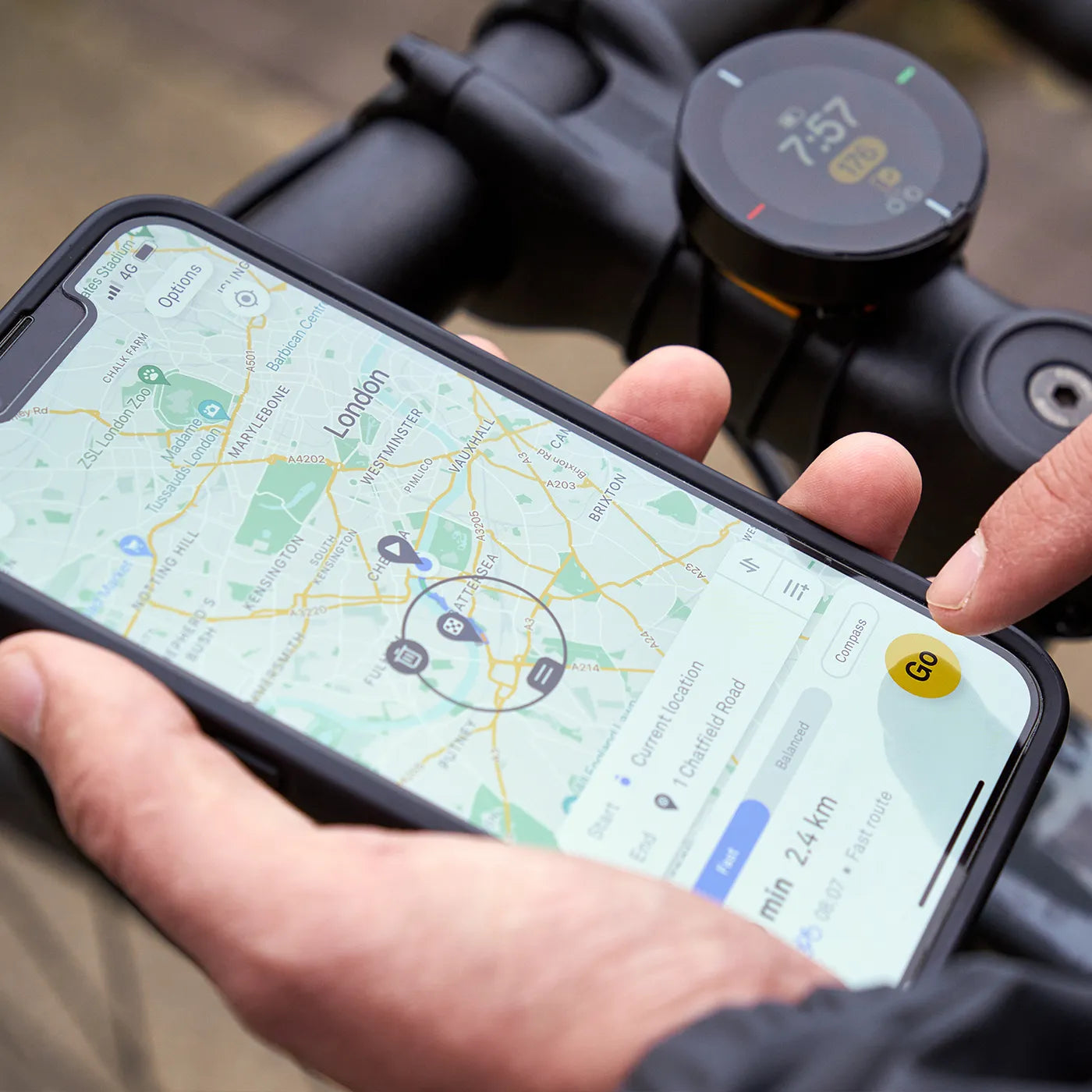
Effortless route planning
Plan your ride in seconds. Use the app to choose fast, quiet, or balanced routes, or import GPX files with a tap.
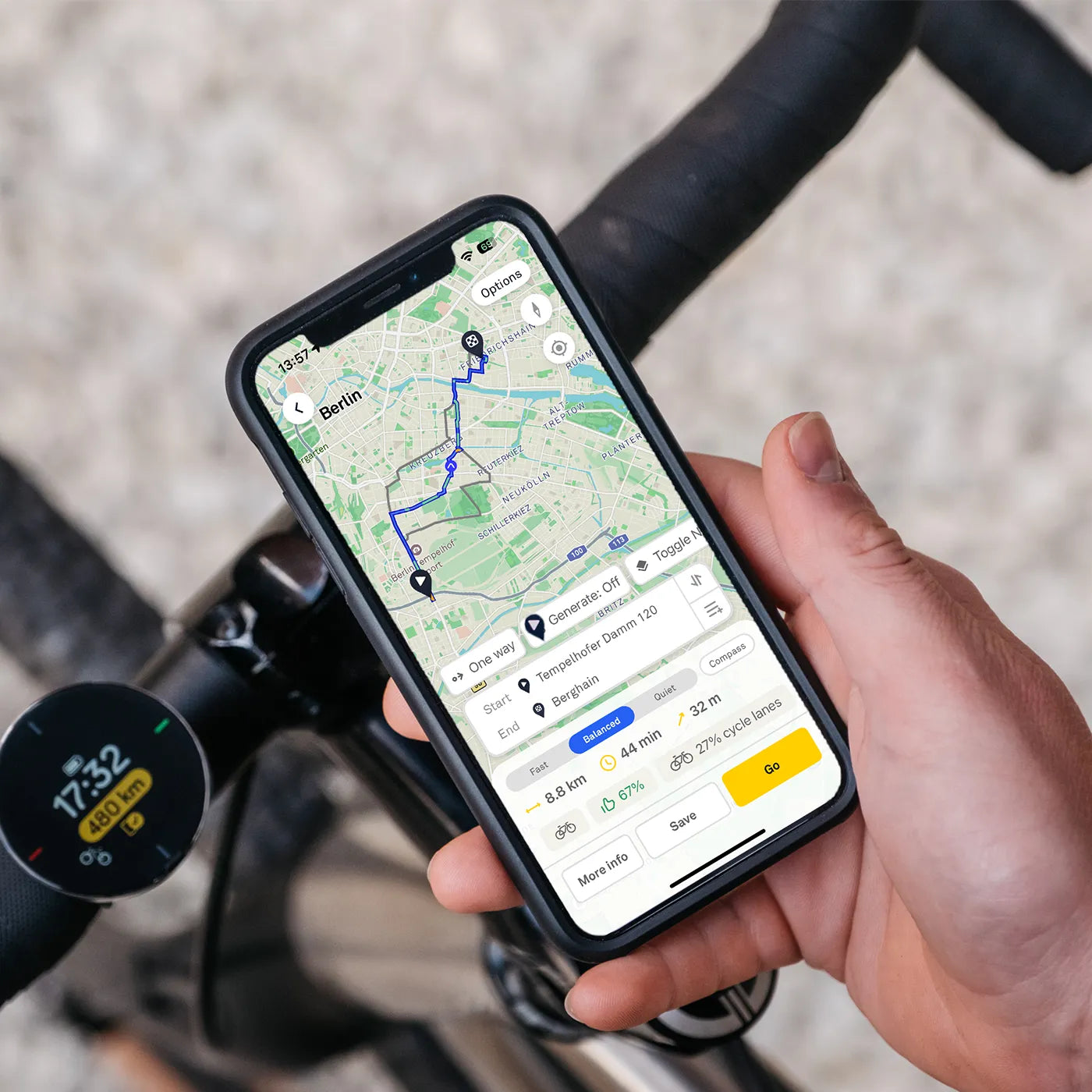
Minimal interface, maximum clarity
Your phone handles the complexity so your Velo 2 can stay focused: just the info you need, when you need it, no clutter.
FAQs
Everything you need to know about Velo 2, from setup to shipping.
Does Velo 2 work in my country?
Yes, Velo 2 works in most countries worldwide, as long as GPS coverage is available.
In many regions, Beeline Smart Routing powers route planning with cyclist-friendly paths. See supported countries here.
In other areas, Velo 2 defaults to routes provided by Mapbox, you’ll still get turn-by-turn directions, just from our global backup provider. Check Mapbox coverage by country.
Whether you're in the UK, USA, Europe, or beyond, Velo 2 has you covered.
Do you ship to my location?
Yes, we ship to most countries worldwide, with a few regional exceptions.
We currently do not ship to:
India, most of South & Central America (except Mexico & Brazil), Ukraine, Russia, Albania, Andorra, Bosnia & Herzegovina, Faroe Islands, Corsica, Gibraltar, Greece, Iceland, Kosovo, Malta, North Macedonia, Montenegro, Portugal (Islands), Balearic Islands, Canary Islands, Ceuta & Melilla, Turkey, and Cyprus.
Shipping Details:
Free shipping is available to:
- United Kingdom
- Germany
- United States
Standard shipping fees apply for all other supported regions. See full list here.
Customs & Duties
UK & EU orders ship from regional warehouses—no customs charges apply.
Orders outside the UK/EU may be subject to import duties and customs charges, depending on your country’s regulations. These are your responsibility and are collected at your local border.
We recommend checking with your country’s customs office before ordering.
When will my order arrive?
Your Beeline order ships quickly from our UK or EU warehouses. Here are typical delivery times:
- United Kingdom: 2–3 working days
- European Union (EU): 3–5 working days
- Rest of World: 5–7 working days (e.g. USA, Canada, Australia)
You’ll receive tracking info as soon as your order is dispatched.
Please allow a little extra time during public holidays or peak shipping periods.
How do I pair my Beeline with my phone?
Follow these quick steps to connect your Beeline via Bluetooth (works on both iPhone and Android):
- Open the Beeline app and go through the onboarding screens.
- When prompted, choose “Pair a Beeline device.”
- Turn on your Beeline: If the screen is black or showing the logo screen, wake it up by holding the bottom button for a few seconds (note, it’s the top button for the original Moto).
- Your Beeline will display a message “SCAN TO GET APP” and the device ID
- Select your Beeline from the list in the phone app.
- Approve the Bluetooth pairing request.
Your Beeline will automatically download firmware updates if needed.
How do I plan a route?
How do I plan a route on Beeline?
Planning a ride is simple in the Beeline app, whether it’s a quick A to B or an all-day adventure.
- Open the Beeline app and tap ‘Where to?’ at the bottom of the screen.
- Search for a destination or tap a location, or multiple taps for multi stops, directly on the map.
- Beeline will generate a turn-by-turn route.
You can:
- Follow the suggested path
- Or choose Compass mode for light, freeform guidance
For longer rides, tap ‘Add Waypoint’ to include stops or scenic detours.
Where can I see a Velo 2 in person?
Want to try out a Velo 2 before you buy? Whether you’re curious about how it feels on your handlebars, want to test the interface, or just prefer in-store shopping, we’ve got you covered. Velo 2 devices and mounts, so you can see them in action, ask questions, and buy with confidence.
Use our Store Locator to find your nearest Beeline retailer.